Do you use an Android device and don’t know how to back up your Android phone? So read this article –
How to backup Android phone
- Phones are getting better day by day, with which the data of your phone keeps on backing up automatically.
- But there is a possibility of losing your phone or the phone may fall in water etc.
- But the good thing is that there are many ways to back up the data, keep in mind that you should back up the phone before anything goes wrong.
- The things to be backed up can be photos, videos, documents etc.
- You can take help of Google or any third party app to take backup.
- In this article, we are going to tell you about the ways to keep the phone backed up properly so that your data is not lost in any odd situation.
(Best laptops available within thirty thousand)
How To Back Up Android Phone With Google?
- Backing up maximum data with Google is very easy and over the years it has become very simple.
- But there is no one way to back up data with Google on Android phones.
- There are many other ways to back up different types of data.
- However, the thing to keep in mind is that SMS is not included in the backup.
(Learn how to recover instagram account?)
How to back up photos and videos
- If you do not use Google Photos, then start using it.
- This service automatically backs up your phone’s photos and videos to the cloud.
- That’s why you do not need to back up your photos, videos and data manually.
If you want, you can download the Google Photos app from here.
- Once downloaded, you have to open this app.
- Go to the menu and go to Settings.
- After that tap on the option of Backup and Sync.
- Make sure that it is switched on.
- With every Google account, you get 15 GB of storage which is free.
- But from June 1, 2021, this rule is going to be changed by Google, in which photos and videos uploaded after this date will be counted.
- But you do not need to panic because high quality videos and photos uploaded before this date will not be counted in it.
- You should also know that if you want to back up photos and videos in the original quality, then Google will keep counting you by adding all the accounts.
- On the other hand, if you use Google’s Pixel phone, then the quality of the uploaded photo video will not make any difference.
- This service on Google’s own phone Pixel will continue even after June 1, 2021.
- Whereas if you want to increase the storage of your account, then you can also buy Google’s plan.
- In the free unlimited option, photos and videos can be uploaded in the highest 1080P quality only.
- But if you want to keep the original size of the photo, then you will have to count it in Google Drive storage.
(Learn – How to have sex on the phone)
You can check the upload quality of Google Photos like this –
- Open the Google Photos app.
- Go to the menu and go to Settings.
- Tap on Backup & Sync.
- Then tap on Upload Size.
- Here you can choose the option of high quality or original quality of the photo.
To back up other files –
- On the Google Drive app, you can store other apps on the cloud, which gives you access on connected devices.
- To upload the file manually –
- If your phone does not have it, then download the Google Drive app.
- Go to the app and press the + button.
- There the upload option will come.
- You can select the file to be backed up.
Settings and Apps
- You can use the Android backup service to back up your phone’s settings and apps.
- This service helps you to back up the important apps that you use.
- Also you can choose the Google apps to be backed up using the setting.
- This helps in restoring the settings when the phone is changed.
(Know more about the Best Speed Test Apps for Android)
To know the complete list to be backed up –
- Open the Settings app of the smartphone.
- Then scroll down to Accounts & Backup and tap on it.
- Tap on Backup & Restore.
- Toggle on Backup my data and enter account information if the account is not added.
- After this your phone will be almost backed up, provided you are not using any third party service.
(Click here to know how to transfer photos from iphone to android)
How to Back Up Your Android Phone to Amazon Drive, One Drive or Other?
- There are many cloud services in the world that are built to store data.
- Google Drive’s main competition is with One Drive.
- If you use office 365 then the company provides you 1TB online free storage.
- Whereas Amazon also provides 5 GB data storage with its subscription to store photos, videos.
- Also, it provides up to 1 TB of storage on spending some money annually.
- The biggest drawback of Google’s ecosystem is that it has to do a lot of manual things.
- In all these services, you can easily copy and upload the file.
- Also, whenever and wherever you want, you can watch these files on laptop or phone.
(Learn – About Best Android Multiplayer Games)
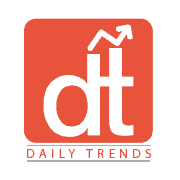
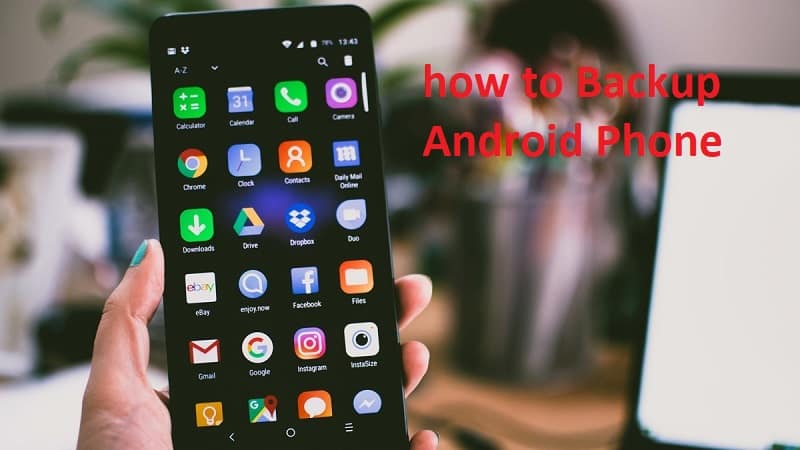






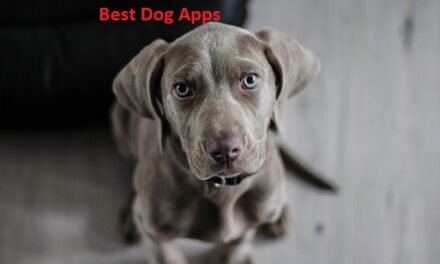
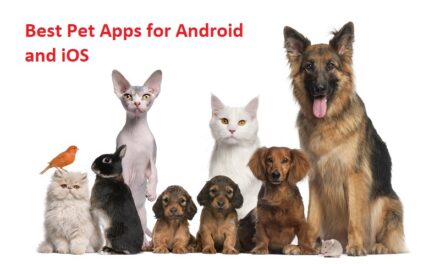
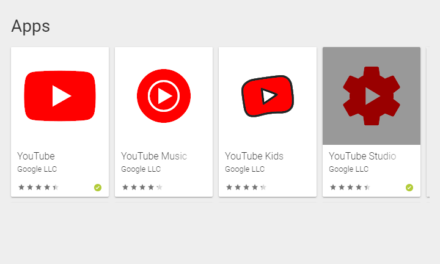

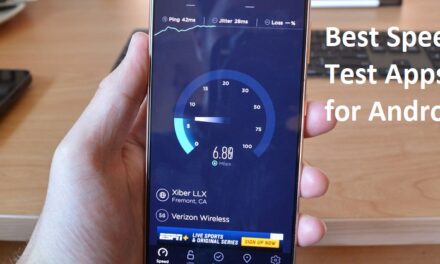




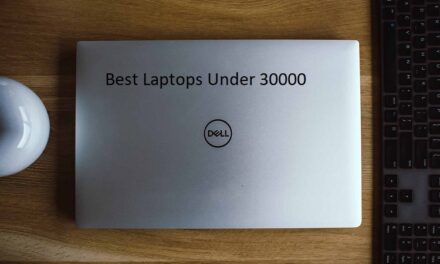
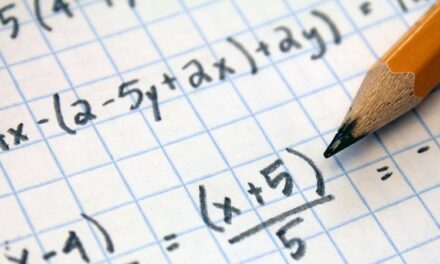
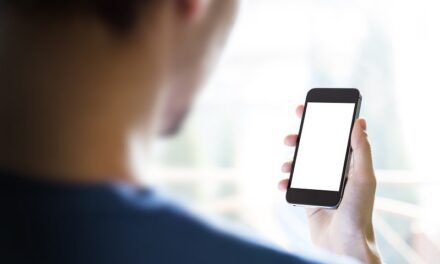
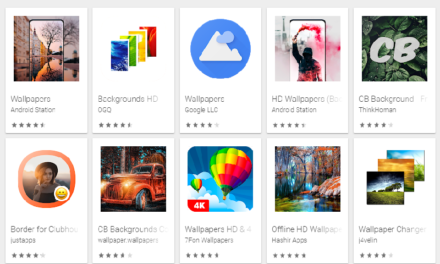
 English
English हिन्दी
हिन्दी








